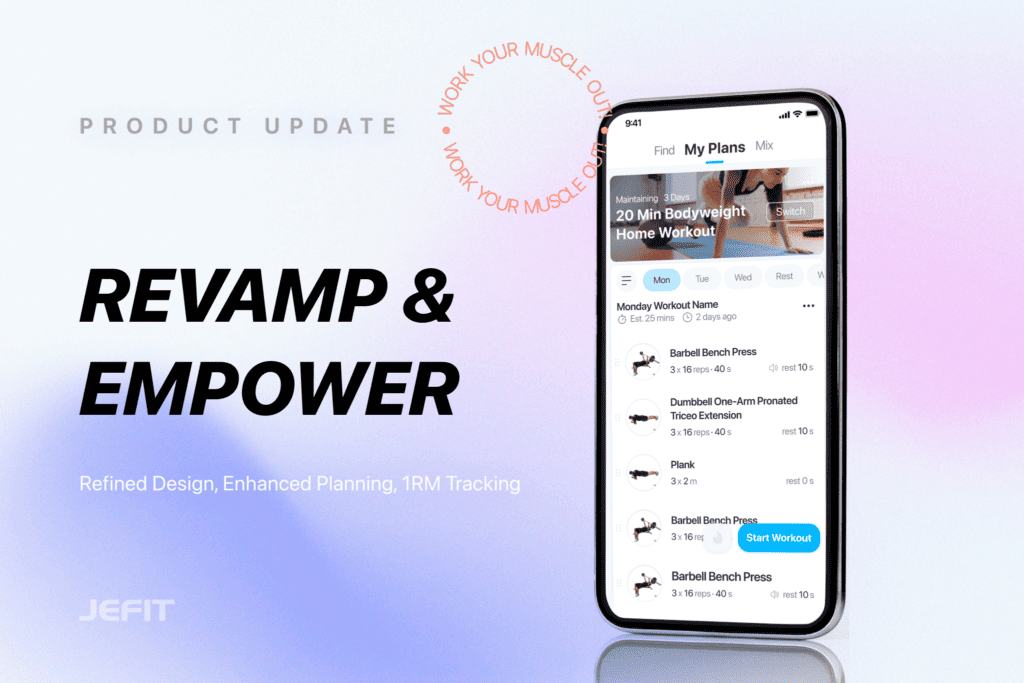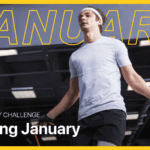Hey fitness champs! Your input fuels our fire. We’ve revamped the Workout Tab for clarity and better planning. Plus, the Exercise screen got a makeover—cleaner layout, a slick timer, and updated 1RM tracking.
Dive into the details below and get amped for the enhanced JEFIT journey!
Workout Tab Updates: Plan with ease & Start Workout with one tap
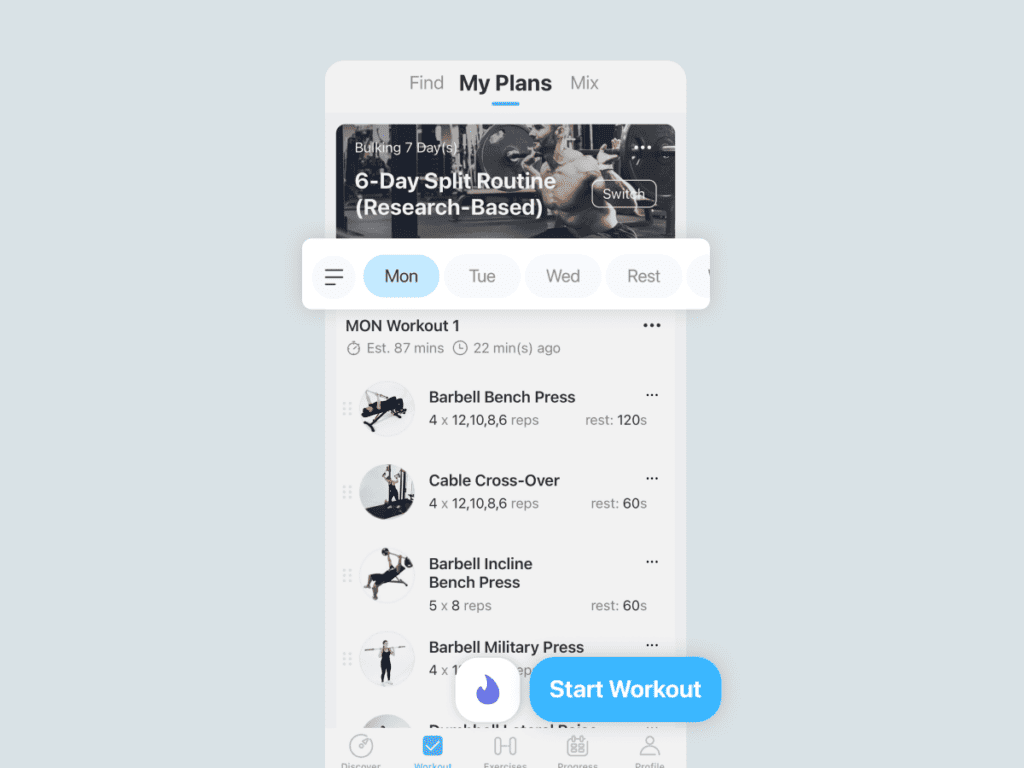
- Easy Planning: Plan and track daily exercises effortlessly with our updated Workout tab. Now, easily slide to view and check your specific daily exercise list
- Start With One Tab: Dive into your workout by simply tapping “Start Workout” right from the My Plans page
- Upgraded Autoplay: It is more visible and easier to use, giving you a smoother experience overall
Exercise Logging Screen Updates: Optimized Efficiency, Cleaner UI, Seamless Timer, Upgraded 1RM
Welcome to an upgraded exercise logging experience! With our code restructuring, enjoy faster, smoother performance and reduced battery consumption on your exercise logging screen.
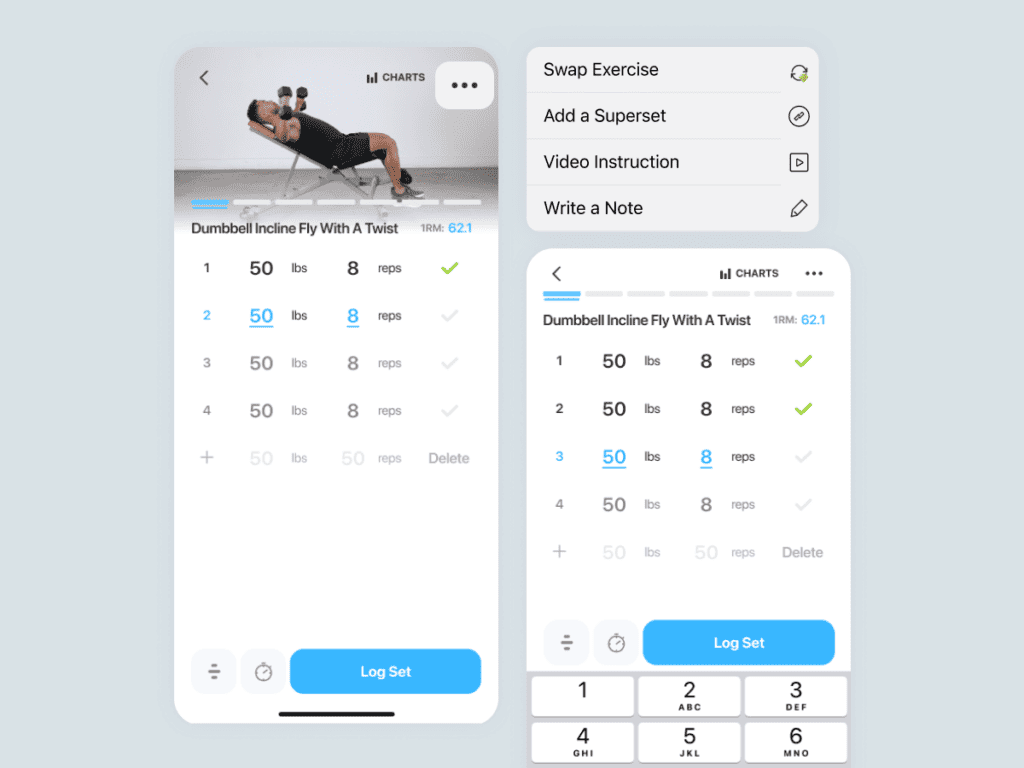
Cleaner UI:
- Swap exercise, exercise notes, and superset are now tucked in three dots menu, your workout space got more expansive
- Swipe up to fold the video for focused logging and tracking, boosting usability with a sleeker interface
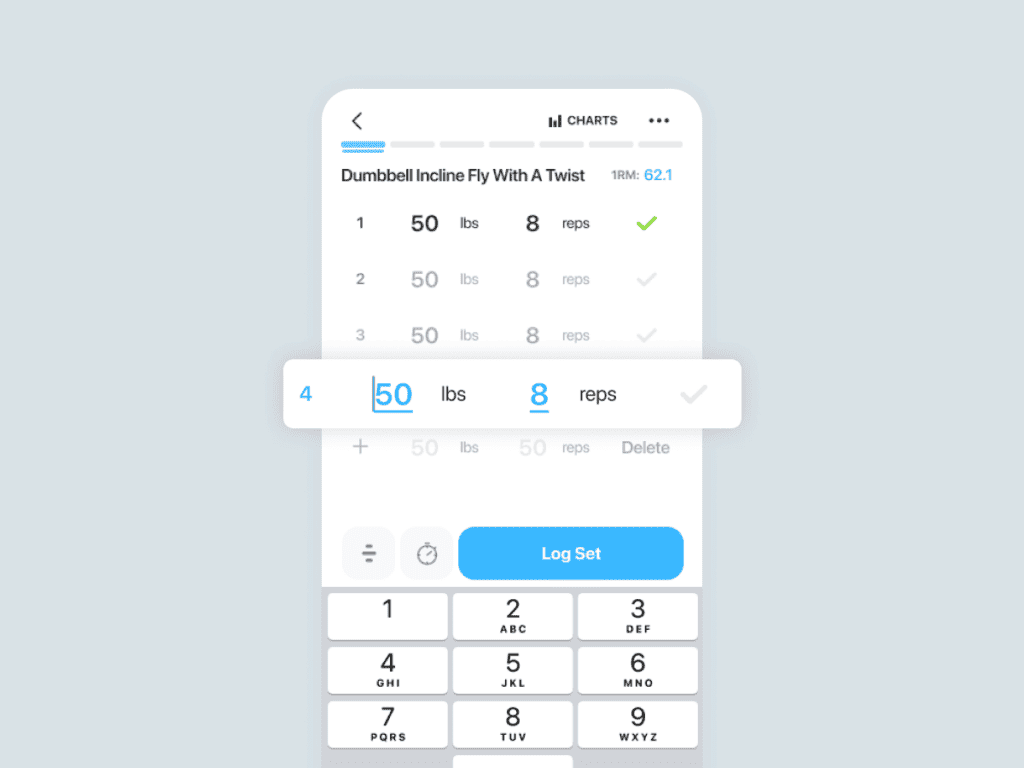
Pre-Log Set Editing: Now, you can easily jump and edit between sets without any constraints, enabling better planning for your workouts ahead. But remember, don’t leave screen before logging all the edited sets, changes won’t stick.
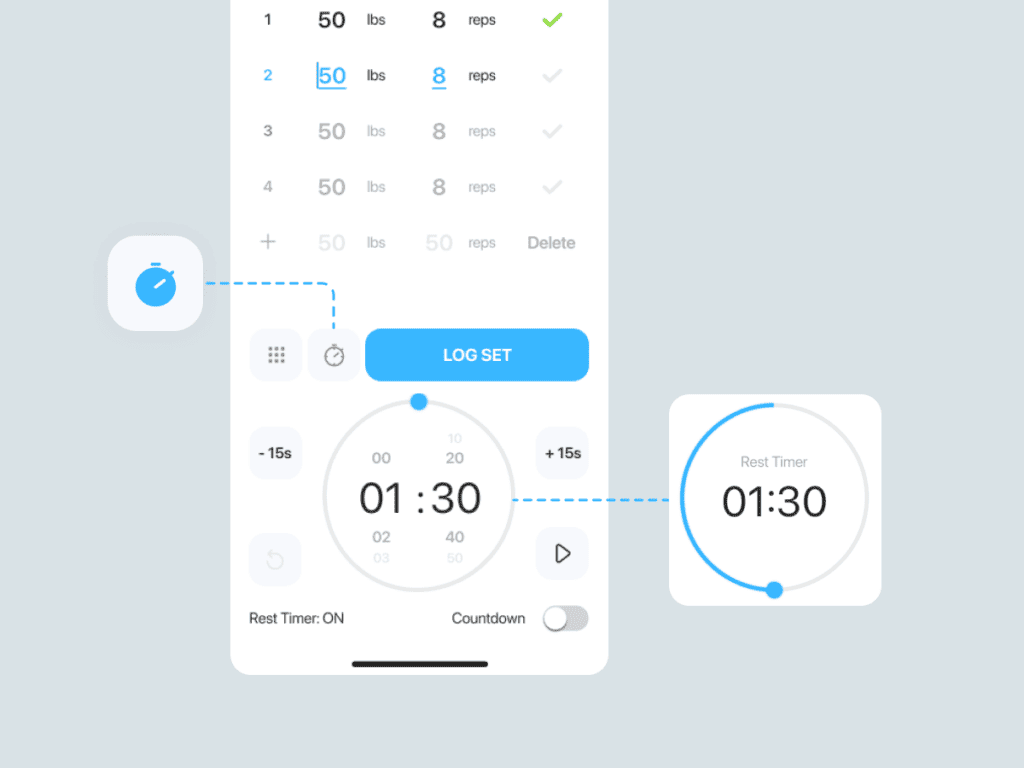
Streamlined timer panel: Enhanced interval timer accessibility, adjust time directly on the panel. It will automatically switches to the rest timer after logging – NO simultaneous displays, just pure convenience.
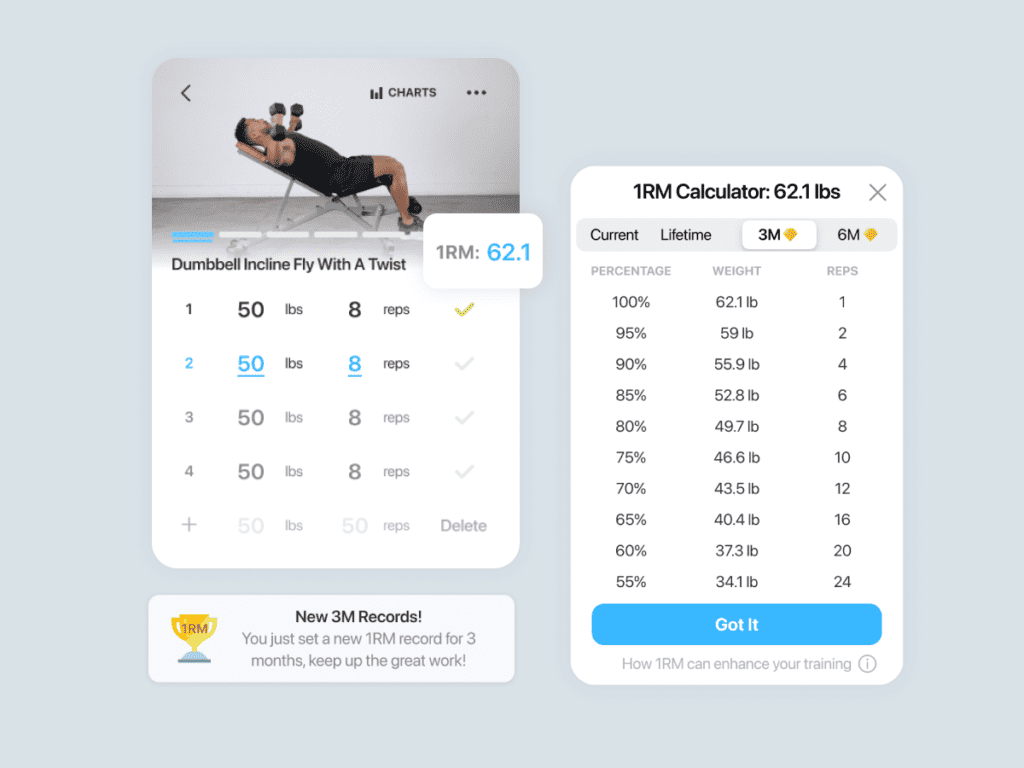
1RM Enhancements:
- Embrace dynamic 1RM changes with each set. Push your boundary set by set.
- Track precise 1RM percentage, record your progress with 3-month & 6-month historical data, and fuel your drive to break barriers and achieve new heights!
- Every record breaker in your sets triggers instant notifications — we’re here to celebrate your fitness wins with you!
FAQs:
Q: Where to find rest timer settings
A: To access rest timer settings, navigate to the profile tab, then tap the settings icon in the upper right corner to find the rest timer option.
Q: How to swap exercise, set super sets and where to access note
A: To swap exercises, set super sets, or access notes, navigate to the three dots menu button located in the upper right corner.
Q: I can not slide to view next exercise through the top bar
A: You can now enjoy seamless exercise selection by simply swiping left or right on the screen for effortless navigation.
Q: Where can I find the titles I’ve customized for my training days?
A: Click the menu button in the upper left corner of the workout tab screen to find them. In addition, if you select JEFIT curated exercise plans, we automatically generate daily exercise titles for you, which you can edit as needed
- Upcoming Enhancements: Revamped Workout Tab and Improved Exercise Logging Screen - December 8, 2023
- PowerMix Pro – October Fitness Challenge - October 2, 2023
- Unlocking App Enhancements: Your Guide to Beta Testing - September 29, 2023
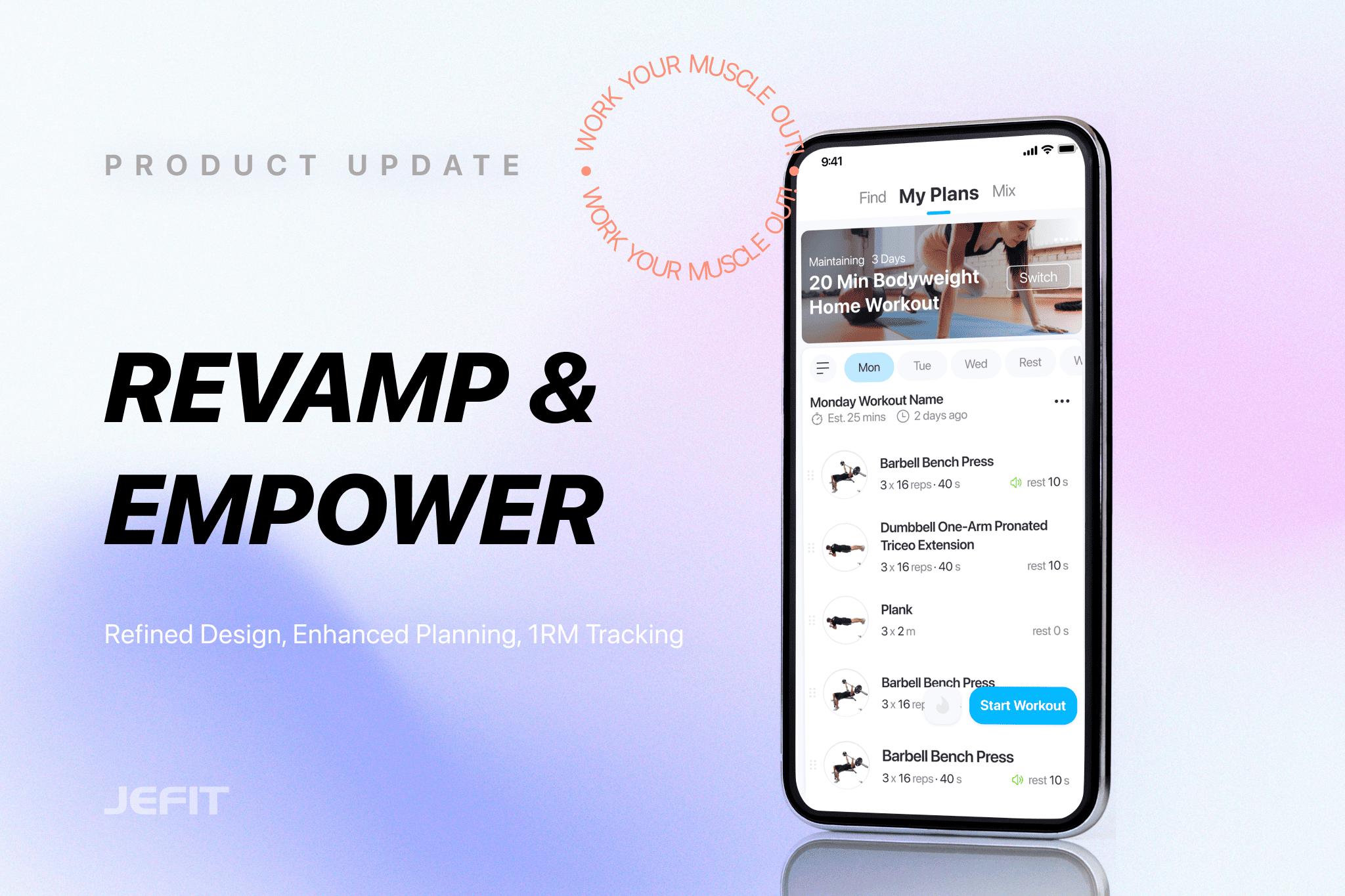
Share via: